If you've ever felt the pain of drawing final art on your sketch layer or inking on your pencil layer, I've got a great tip for you.
Sketch folder
I'm working in Clip Studio and the first thing I'm going to do is set up a folder for all of my sketch layers.
I'll call it sketches.
Now, I'll create a new layer, I'll make it a raster layer, but you can do the same thing in vector.
In the Layer Property window I'm going to click the layer color icon under effect.
As you see it defaults to cyan and I can click that blue bar and change the color to anything I want.
I'll start with a darker blue.
I usually set up multiple layers and I assign each one a different color.
This one will be purple and the next one will be green.
Set as Draft Layer
I'm going to select the sketch folder, go to my layers menu and pull down to the Layer Settings.
Next, I'm going to select Set as Draft Layer.
Now, every layer that's inside that folder is also designated as a draft layer.
That means all of these layers are going to disappear when I export my final art.
I don't have to worry about them showing up in the finished product.
This is especially useful if you export your work to Photoshop to be colored, like I do.
Also, notice that any new layer I create in this folder is automatically a draft layer.
I like to sketch in several layers with different colors because it enables me to easily modify the images on one layer without disturbing the stuff I drew on the other layers, and the colors help keep me organized.
That's crucial when I'm in the sketching stage.
Worry-free inking
More importantly, when I move on to inking, I'll create new layers that will appear as black lines.
As a result, I always know what layer I'm drawing on.
If it's a black line, I'm on an inking layer.
If it's a colored line, I know I'm on a sketch layer.
If you set this up as a template, it will streamline your work significantly.
Best of all, no more inking on your pencils!










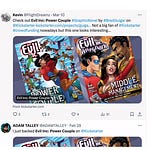


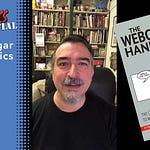


Share this post